Search Tips
Basic Search Tips
For quick searching, enter some search terms into the search box at the top of the page. Select the type of item you want (e.g. Books) then click Search. Our search results will display items in order of relevance.
- When using phones and some tablets, type may not be displayed, so the basic search searches all types.
- Order of the search results may be adjusted using the drop-down on the right.
- Search results may be filtered using the Filter Results button beside the sort drop-down. You can filter by binding, condition, price, etc.
- The basic search field searches author, title, ISBN, and product description.
- Use Advanced Search for more detailed searches (using price, publisher, signed, etc.)
- Avoid spelling mistakes. Capitalization does not affect search results. Punctuation (commas, colons, question marks, etc.) is not required in searches with the exception of apostrophes.
- Avoid using too few search terms. A search for King will yield hundreds of thousands of books from dozens of authors called King.
- If your first search offers no results, double-check your spelling. You may also wish to change or remove some of your search terms to widen your search. To adjust your search, click the Advanced Search button then edit your search then click Search.
Advanced Search Tips
For more detailed searching, click the Advanced Search button to the right of the search bar. Enter your desired search information into specific fields. Our search results will display items in order of relevance.
- Order of the search results may be adjusted using the drop-down on the right.
- As with the basic search, search results may be filtered using the Filter Results button beside the sort drop-down, but most of these options are also available in the advanced search.
- Avoid spelling mistakes. Capitalization does not affect search results. Punctuation (commas, colons, question marks, etc.) is not required in searches with the exception of apostrophes.
- Avoid using too few search terms. A search for “King” will yield hundreds of thousands of books from dozens of authors called King.
- Use the correct fields–putting the author and title into the wrong fields is a common mistake.
- The Keyword field searches author, title, ISBN, and product description.
- Use the Exact Phrase checkbox to search the field exactly as typed. You must include words like “the,” “of,” etc. if inside your phrase, and your words must be in the correct order.
- When an author is known by initials, such as J.R.R. Tolkien, we recommend searching by last name alone.
- Although some book have long subtitles, we recommend searching by main title alone.
- Be aware abbreviations can limit results. For instance, books about the FBI could also be found under FBI or Federal Bureau of Investigation.
- Find textbooks by using an ISBN search to find the correct edition. No other search term is needed.
- If your first search offers no results, double-check your spelling. You may also wish to change or remove some of your search terms to widen your search. To adjust your search, click the Advanced Search button then edit your search then click Search.
Collector’s Corner / Author Archive Search Tips
To just search or browse our collectible inventory, visit our Collector’s Corner. Enter your desired search information into specific fields. Our search results will display items in order of relevance.
- The Collector’s Corner Search works similar to our Advanced Search on our main site, except it only searches our collectible inventory. See our Advanced Search Tips above for most guidelines. Only features unique to the Collector’s Corner are listed below.
- Unlike the Advanced Search, the Collector’s Corner Search does not have a Filter Results button. However, all potential filter options are provided inside the search, so click the Change Search Parameters button to adjust your search and see different results.
- Also, the Collector’s Corner Search works with browsing. (Unlike the regular Advanced Search.) For instance, browse using the Collector’s Corner Menu at top, and once you select your category (e.g. Architecture & Design), the Collector’s Corner Search will only search items within that category.
- When browsing a category, return to the full Collector’s Corner by clicking the Collector’s Corner link above the book results or opening the Collector’s Corner browsing menu then clicking View All beside Collector’s Corner.
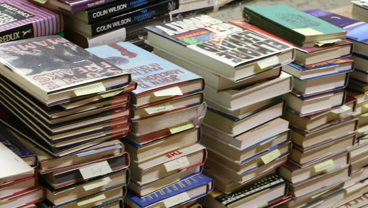
Sell Us Books
Wonder Book buys ALL Books, Movies, and Music every day at our retail stores.
View Buying Info
Employment Opportunities
Looking for a job and love books? Wonder Book is an exciting and unique place to work.
View Available Positions